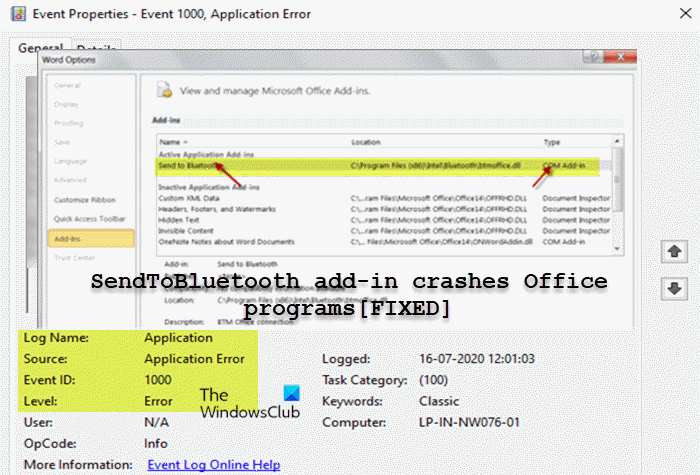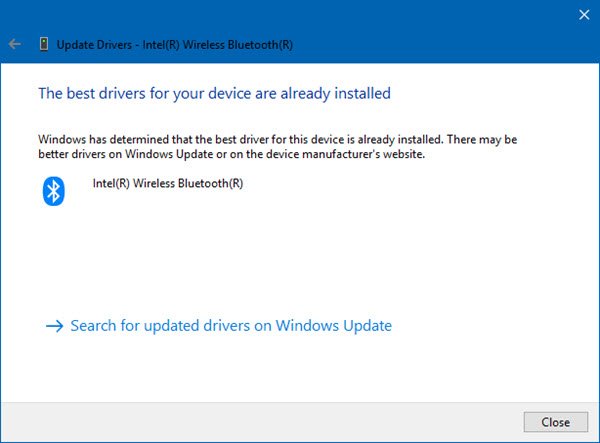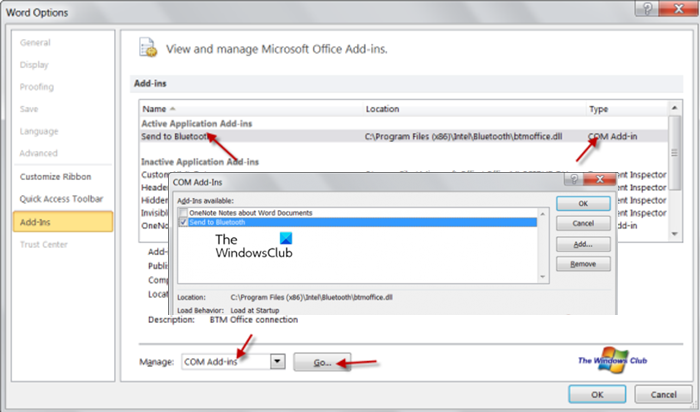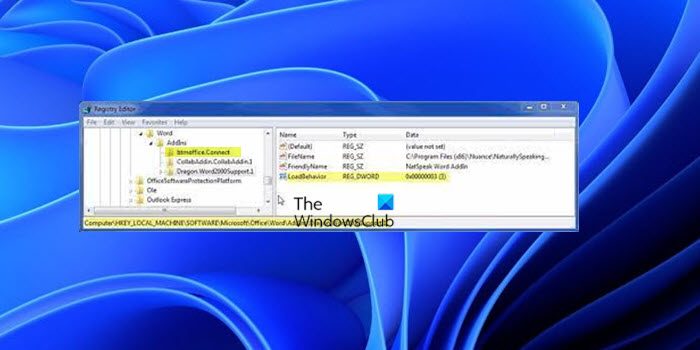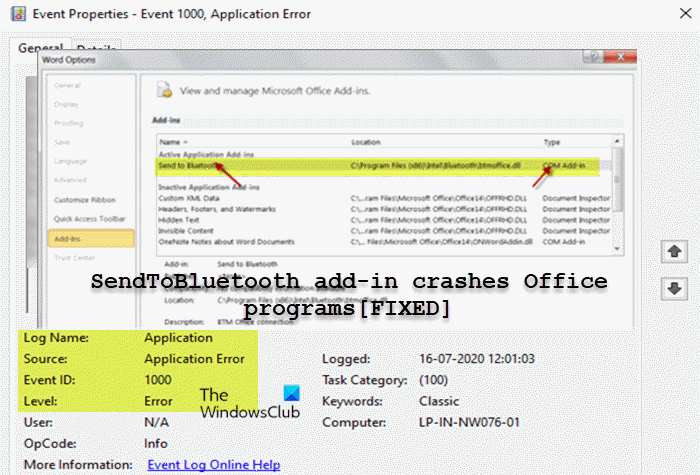What is the SendToBluetooth add-in? The SendToBluetooth add-in is a COM Add-in module for Microsoft Office. It allows you to send Office documents on the fly whilst you are editing the document. Essentially, the add-in is used when you want to transfer files to a Bluetooth device that is paired with your computer. A common example would be a smartphone, whereby you could transfer documents and spreadsheets to the phone without a cable. If installed, depending on your PC brand, the add-in is located at: C:\Program Files (x86)\Intel\Bluetooth\btmofficea.dll As part of the troubleshooting, to identify the SendToBluetooth add-in as the culprit to the Office program crashes, you can start the Office program in Safe Mode (add-ins are not loaded) and see if the issue occurs in that mode. Alternatively, you can open Event Viewer on your PC and check for a logged event related to the add-in and the Office program that’s crashing on your system – the event should be similar to the following: Read: PowerPoint is not responding, keeps crashing, freezing or hanging Application Name: Winword.exeApplication Version: 15.0.4481.1508Module Name: Btmofficea.dllModule Version: 2.2.0.204Offset: 0000000000009e9a
SendToBluetooth add-in crashes Office programs
If you are having the issue whereby you have identified that the SendToBluetooth add-in causes Office program to crash when you open or try to copy/paste content between Office apps on your Windows 11/10 computer, you can resolve the issue in either of two ways: Read: Outlook is not responding, keeps crashing or has stopped working Let’s take a look at the description of the process involved concerning both listed solutions.
1] Update Bluetooth driver
If SendToBluetooth add-in crashes Office programs on your Windows 11/10 PC, investigations revealed the issue is likely to occur if the Bluetooth drivers are outdated. Given the functionality or the usefulness of the SendToBluetooth add-in, you may not want to disable the add-in entirely. So, you can simply update the Bluetooth driver for your PC brand – this will update the SendToBluetooth add-in. Depending on your PC, manufacturers have made available special driver download software for their brands that you can use to update drivers and firmware:
Dell Update utility will help you download or update Dell DriversLenovo System Update helps you download Lenovo Drivers, Software, Firmware, Update BIOS.AMD users may use AMD Driver Autodetect.Intel users may use Intel Driver & Support Assistant.HP users can use the bundled HP Support Assistant.
Read: How to download Bluetooth driver for Windows 11/10
2] Disable SendToBluetooth add-in
If you don’t use Bluetooth transfers, you can disable this add-in from each Office application as a precautionary measure to fix other crashes and to possibly improve Office app startup. By disabling the add-in and not removing the component entirely, you have the option to simply re-enable in the future if you want to use the feature. To disable the SendToBluetooth add-in, do the following:
Start the Office application (Word, Excel, Outlook, etc.).Click the File tab.Select Options > Add-ins on the left navigation pane.In the window that appears, at the bottom, change the option for Manage to COM Add-ins.Click the Go button.On the pop-up, uncheck the Send to Bluetooth box.
If Send to Bluetooth is not showing then it’s likely your Windows 11/10 device does not have in-built Bluetooth support.
Click OK.Repeat this for each Office application.
As reported by some affected users, disabling the add-in using the above method temporarily solved the problem in the sense that as soon as the PC is restarted, the issue resurfaces. In this case, to make the changes persist, you can disable the add-in via Registry Editor.
Disable SendToBluetooth add-in via Registry Editor
Since this is a registry operation, it is recommended that you back up the registry or create a system restore point as necessary precautionary measures. Once done, you can proceed as follows:
Press Windows key + R to invoke the Run dialog.In the Run dialog box, type regedit and hit Enter to open Registry Editor.Depending on your system architecture and Office ‘bitness’, you can proceed by navigating or jumping to the registry key path below:
32-bit Office on 32-bit Windows: 64-bit Office on 64-bit Windows: 32-bit Office on 64-bit Windows:
At the respective location, on the right pane, double-click the LoadBehavior entry to edit its properties.In the dialog that opens, input 0 in the Value data field.Click OK or hit Enter to save the change.Exit Registry Editor.Restart your PC.
Now that you have disabled the add-in, if you want to send any Office document over Bluetooth you can use the Bluetooth File Transfer wizard. That’s it! Related post: Business Contact Manager crashes Outlook on Windows
Why do my Microsoft Office programs keep crashing?
If Word or any other Office app keeps crashing on your Windows 11/10 device, you may find that an add-in can be the culprit. If an add-in is an issue, you can troubleshoot the Office program in Safe Mode.