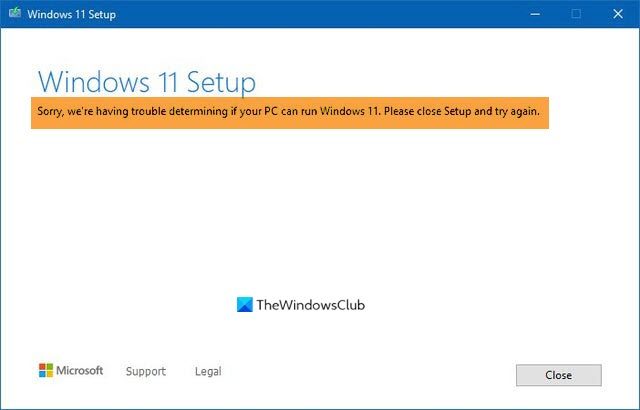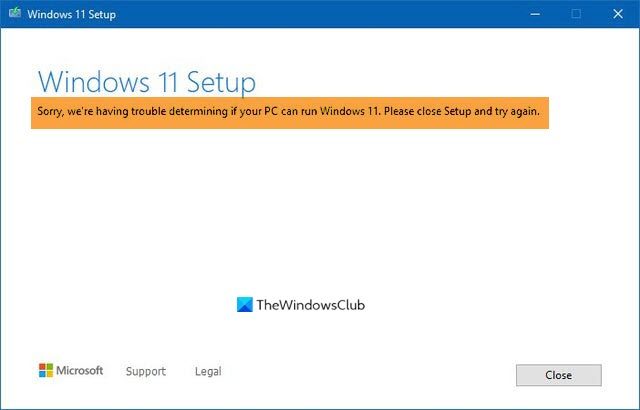Sorry, we’re having trouble determining if your PC can run Windows 11/10
The main reasons why the Windows upgrading issue appears are mentioned below: To resolve this problem, you need to follow the following solutions: Now, let’s take a look at the troubleshooting tips in detail.
1] Check system requirements manually
Every software must meet a minimum system requirement for installation. Likewise, the operating system, Windows 10, also needs some basic hardware configuration to begin the installation process. If you are using Windows 7, 8 or 8.1, you should be able to install Windows 10 without any problem. However, it is better to verify your hardware configuration before commencing Windows 10 upgradation. The minimum system requirements for installing Windows 10 is mentioned below-
Processor: 1 GHz or fasterHard drive storage size: 32GB or moreMemory/RAM: 1GB for 32-bit and 2GB for 64-bitDisplay resolution: 800×600 pixelsGraphics card: Compatible with DirectX 9 or later with WDDM 1.0 driver
These are the minimum hardware requirements for Windows 11. It would be better to know your hardware before getting into the installation.
2] Free up your storage or disk space
As mentioned earlier, your hard drive size should be 32GB or more. You should have at least 16GB free storage for installing 32-bit OS and 20GB storage for installing the 64-bit version of Windows 11/10. This problem might occur when you have the minimum storage to pass the compatibility test, but you do not have any more space to install updates. Windows installs some required updates during the setup, and that requires more storage than 16/20GB. If your current hard drive doesn’t have the extra storage, Windows setup process might be disbanded by showing the error message. There is a lot of ways to free up your disk space. For instance, you can find and delete large files, move some files to your external hard drive, transfer some data from Library folders to another hard drive (if you have one), etc.
3] Mark Partition as Active
As you are getting this error message while upgrading from an older version of Windows to Windows 11/10, chances are you have already marked the system drive as “Active.” Windows makes the C drive active by default so that the system files load properly. However, if you have done changes in your system and made the C drive as inactive by mistake, you can find this error while upgrading. There is an effortless way to verify if your system drive is marked as active or not.
Please note that the screenshot is captured on Windows 10 but the interface looks the same on Windows 11. Now try to run the Setup.exe file. You should not get any problem passing the compatibility test. All the best!