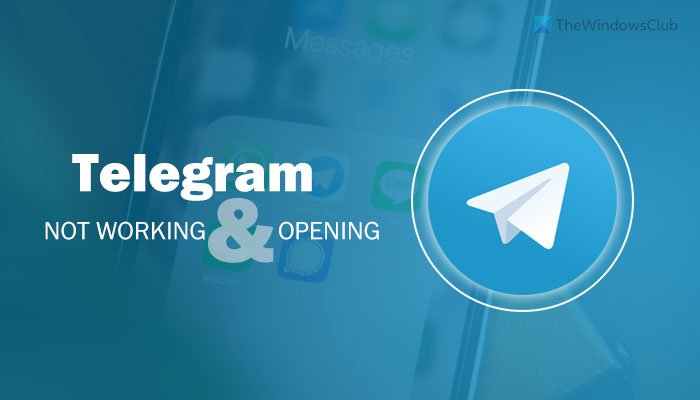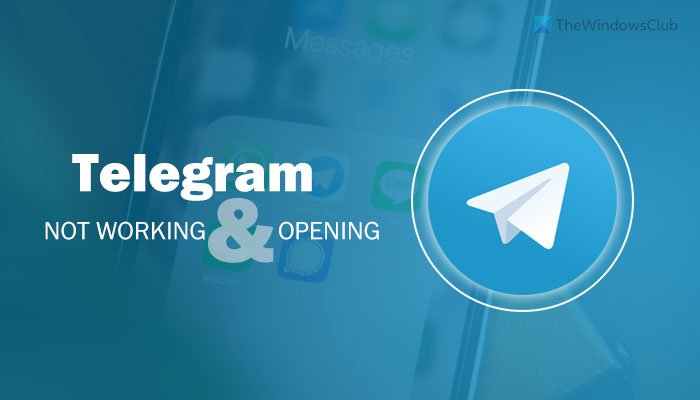Telegram has a desktop app that you can use on your Windows computer. However, at times, it might not work as it should be. There could be numerous reasons why Telegram is not working or open on your computer. That is why you need to follow these solutions to get rid of this problem.
Why is Telegram app not working on my laptop?
There could be several reasons why the Telegram app is not working on your laptop, and the app compatibility is the primary reason you need to investigate. Apart from that, a corrupt system file can cause the same problem on your computer. Whether you are running Windows 11 or 10, you can use these solutions to get rid of this problem.
Telegram app not working or opening
To fix Telegram app not working or opening issue, follow these steps: To learn more about these steps, continue reading.
1] Run in Compatibility mode
If you are using a Beta or Insider version of Windows 11/10, you will get such an error on your computer. If the Telegram app doesn’t comply with your system, you might get this problem while opening it. The simplest solution is the Compatibility mode, an in-built functionality that helps you open programs that fail to open independently. To open the Telegram app in Compatibility mode, do the following:
Create a desktop shortcut for the Telegram app.Right-click on the icon and select the Properties option.Switch to the Compatibility tab.Tick the Run this program in compatibility mode for checkbox.Select Windows 8 from the list.Click the OK button.Run the program on your computer.
If it fails to open the Telegram app, check out other solutions.
2] Try portable version
There is a portable version of Telegram that you can download on your computer and run without going through the installation process. It is probably the best way to bypass the inconvenience caused by the Telegram installer. To download the portable version of the Telegram app to your Windows PC, head to the desktop.telegram.org website and click on the Portable version option. It starts downloading the portable version of Telegram immediately. Once the download is complete, you need to extract the contents and double-click on the Telegram.exe file to open. Next, you can follow the same method as earlier to sign in to your Telegram account.
3] Opt-out of beta version
This particular solution works only when you can open the Telegram app for a few seconds. If this app is frequently crashing, maybe the latest beta version is causing the issue. At times, the beta version users get this problem while using the Telegram app on their PC. If you opted for the beta version, it is the right time to opt-out of it. For that, do the following:
Click the hamburger menu visible on the top-left corner.Go to Settings > Advanced.Toggle the Install beta versions option.
You may also disable the automatic update temporarily.
4] Disable VPN and proxy
If the VPN or proxy has some internal issue, which is blocking apps from using the internet, there is a chance of getting this error on your computer. You might be able to open the Telegram app but won’t have any option to use it. Telegram app might not load properly, show any message, and more. In such situations, it is better to disable the VPN and proxy temporarily and check if it resolves the issue or not.
5] Reinstall Telegram app
If there are some issues with the system files of the Telegram app, you cannot fix it unless or until you remove them completely. It mainly happens post a malware, virus, or adware attack. If you have experienced the same in the recent past, it is wise to uninstall the Telegram app and reinstall it freshly. You must remove all the leftovers of this app. For that, you can use a software uninstaller like Revo Uninstaller.
6] Try web version
If nothing is working for you, and you need to use Telegram urgently, you can use the web version. Like WhatsApp Web, you can find the same for Telegram. To use the web version of Telegram, visit the web.telegram.org website on your computer browser, enter your phone number, enter the OTP, and start using it immediately.
What should I do if Telegram Web is not working?
Some ISPs often block the Telegram Web for different reasons to comply with government regulations. If so, you can try out another ISP or use a VPN to bypass the barrier. That’s all! Hope these solutions will help you open the Telegram app without any error. Read: WhatsApp Desktop app not working or connecting.