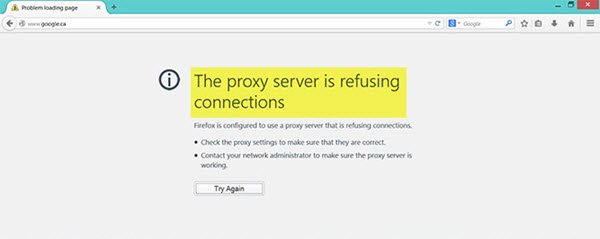This problem occurs mainly when you have a wrong or dead proxy configuration, or you are using some VPN service. However, this problem can also appear when your computer is attacked by malware, which may have changed some internal settings.
The proxy server is refusing connections error in Firefox or Chrome
1] Check proxy settings in your browser
Firefox allows you to setup proxy in various ways. However, if you have recently made any changes and following that, the error is appearing on your screen while opening any web page, the basic solution is to check the proxy settings in Firefox browser. For that, open the browser, go to Menu and click the Options. Make sure you are in the General tab. Therefore, scroll down and click the Settings button under Network Settings.
By default, the Use system proxy settings option should be set. However, enable No proxy and save your change. Now check whether it solves your problem or not. In case, you want to use a proxy in Firefox; you need to choose the Manual proxy configuration and set it up correctly. If your network has a proxy setting and you want to grab that, you need to opt for the Auto-detect proxy settings for this network option.
2] Disable proxy server for your LAN
If your computer was recently attacked by malware or adware, there is a chance that it has changed your network settings to show custom spammy advertisements. This is a common situation when they change a setting in your system. If so, you need to change it back. For that, search for Internet Options in the Cortana search box and open it. Following that, switch to Connections tab and click the LAN settings button. In this page, you should find an option called Use a proxy server for your LAN. If it is checked, you need to remove the tick to uncheck and save your settings.
3] Disable manual proxy setup from Settings
In Windows 10, there is an option in the Settings panel, which you can use to setup proxy. If you are getting this error message, you should disable it temporarily and check if the problem remains or not. For that, open Windows Settings by pressing Win + I button and go to Network & Internet > Proxy. On your right-hand side, make sure the Automatically detect settings is enabled and Use a proxy server option is disabled under Manual proxy setup.
Now check if you can open websites in Firefox or not.
4] Check your VPN
Sometimes if you are using a VPN app, there is a chance to get this error message. In that case, you should do these:
Disable the VPN temporarily and check if you can open the website or not.Change server and check if it is opening or not.Change the VPN app if nothing’s working.
Read: How to set up VPN in Windows 11/10.
5] Scan PC for malware and adware
As mentioned before, this problem can occur due to some changes made by malware or adware. Therefore, scan your whole system for malware or adware. Use any antivirus software to scan your computer. You may want to also use AdwCleaner. This useful freeware lets you carry out the following tasks with the click of your button:
Reset ProxyReset WinsockReset TCP/IPReset FirewallReset Hosts file.
6] Clear Internet Cache of browser
When nothing’s working as expected, you should try this solution as well. To clear the cache of Firefox, open the Options > Privacy & Security. Find out Clear Data option under Cookies and Site Data. Following that, choose Cookies and Site Data as well as Cached Web Content and hit the Clear button. In Chrome you will be able to do it via Settings > More tools > Clear browsing data. Hope this helps.