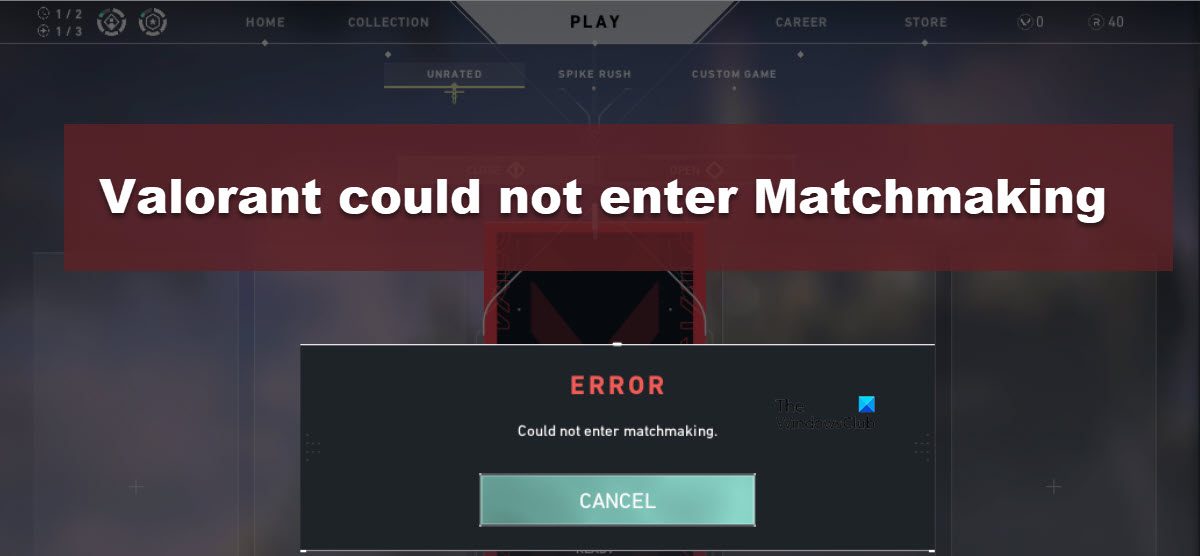In this post, we are going to talk about this issue and see what should be done if Valorant could not enter matchmaking.
Why does it say Error, Could not enter matchmaking in Valorant?
The reason why Valorant is not able to enter matchmaking is there is some kind of network issue, either on the client side, which is you or on the server side. As for the latter, there is nothing much you can do, but if the issue is on your side, the first thing you should be doing is check your bandwidth using an online Internet speed tester. In case, the speed is slow, restart your router and if that doesn’t work, contact ISP. If the Internet is not the cause, try the solutions mentioned hereinafter to resolve the issue.
Fix Valorant could not enter Matchmaking
If Valorant could not enter matchmaking and is unable to connect to the server, try the following solutions to resolve the issue. Let us talk about them in detail.
1] Check Riot Games Server Status
The first thing you should be doing to resolve the issue is to check Valorant’s server status and make sure that it is not down or under maintenance. You can try any of these free websites or visit status.riotgames.com for the same. Once you are sure that the server is not down, go to the troubleshooting guide. In case, the server is down, try some other game, go for walk, or do some other chores as there is nothing you can do other than wait as the developers resolve the issue.
2] Restart the game or your computer
You may have noticed most of the network issues are nothing more than a glitch. A glitch that can be easily resolved by restarting the game and Riot client. So, go ahead and close Valorant and Riot clients. Not just close them by clicking on the cross button, but also, go to Task Manager, right-click on related programs, and select End Task. Once you are sure that you have completely closed Riot games, reopen it and launch Valorant. Now, try connecting to the server and see if it worked. In case, you don’t have to want to do all this, then just restart your computer. It will obviously close related tasks and give Riot client a new slate to launch itself on.
3] Launch Riot Client or launcher as an administrator
The easiest way to launch a program as an administrator is to just right-click on it and select Run as administrator. This will launch the game with administrative privileges which should do the trick for you. However, you can also change the properties of the shortcut to launch with the required permissions. Follow the prescribed steps to do the same. This will do the job for you. Note: In case you are using any other launcher such as Steam, try doing the same.
4] Reset Network Protocols
Another thing you can do to fix the network issue is by resetting your Network Protocols. What you need to do is release and renew IP, reset Winsock, and flush DNS using Command Prompt. So, launch Command Prompt as an administrator, either by searching it out of the Start Menu or by Win + R, type cmd and hit Ctrl + Shift + Enter. Hopefully, this will do the job for you.
5] Allow Riot Client through Firewall
It is very likely that Windows Defender will block the Riot client from connecting to its server if it thinks that the app is a virus or malware. Not just the Riot Client, Epic Games, Steam, and GoG, or any software, in general, can get blocked by the security program. However, we can allow Riot Client through Firewall and see if that works. Just follow the prescribed steps to do the same. You can also just disable the Windows Firewall as well, but we are not going to recommend doing the same as that will make your computer vulnerable to threats.
6] Repair Game Files
You may also face the issue in question if the game files are corrupted. Game files can also be repaired using the launcher. Follow the prescribed steps to repair the game files using the launcher. Steam Epic Games Launcher Your issue should be resolved. We hope that you are able to resolve the issue using the solutions mentioned in this post. Read: Fix VALORANT connection error codes VAN 135, 68, 81
How do I fix error code 5 in Valorant?
Error Code Val 5 in Valorant occurs when the connection between the server and client is lost. Since it is a network issue, same as the matchmaking error, so, you can try the solutions mentioned in this post to resolve the error code Val 5 as well. You can also check our guide on how to fix the error code Val 5 in Valorant. Also Read: Fix VALORANT Vanguard error codes 128, 57.