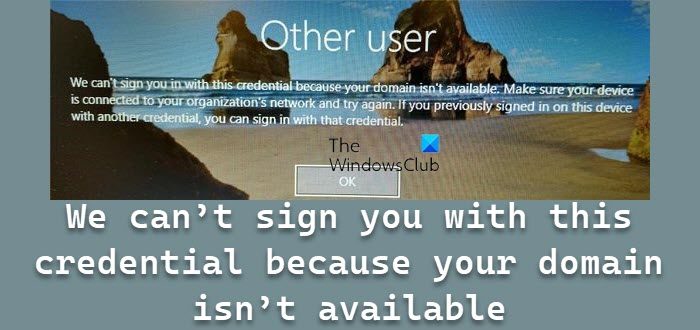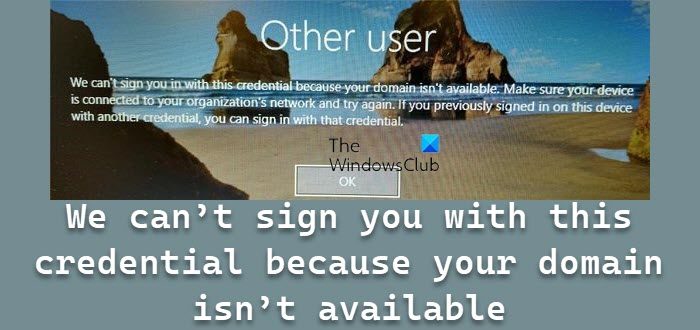Ideally, as soon as it points to an issue with the domain joining, users would delete the computer/s from the domain and rejoin them. However, it doesn’t usually help. A few other preliminary steps that could be tried are trying to boot the system with no network connectivity, removing the local profile directory for the user, changing GPO for event log retention, etc.
We can’t sign you with this credential because your domain isn’t available
If nothing works, then to resolve the We can’t sign you with this credential because your domain isn’t available issue, you could proceed to the following troubleshooting: You will need a second admin account to execute these.
1] Remove the user from the protected user’s group
Many users reporting this issue reported the cause as the user being added to a specifically protected user group in the active directory. For company-managed systems, please get in touch with the system administrator for the same. Learn more about protected user groups on docs.microsoft.com.
2] Verify the DNS settings
Conflict with the DNS settings could possibly cause this error. Check this reference to learn more about correct DNS settings.
3] Using Security Policy snap-in
Please backup your data before attempting this fix.
What does it mean when it says your domain isn’t available?
When a PC or Laptop belongs to a domain or enterprise, in order to log in, it will need to verify that the PC and the account are part of the domain. It ensures that the resources available on the system are not used unless authorized. However, when the PC cannot connect to the domain via the local intranet or the internet, it shows this error.
How do I log into a computer without a domain?
Technically you cannot log into the computer, which is part of the domain. However, you may ask your IT admin if a policy gives an exception to some of the accounts to log in without it. Another way to get access to the PC is if you have a local account, you can still use it, but some resources might be limited.
How to Remove a PC from a Domain?
Make sure you have a local admin account in hand; else, you won’t be able to remove it. Open Windows Settings and navigate to Accounts > Email & Accounts. Locate the account which is related to the domain, and choose to delete it. You may have to verify with your domain credentials. All the files related to that account will be removed in the process. Hope this helps!