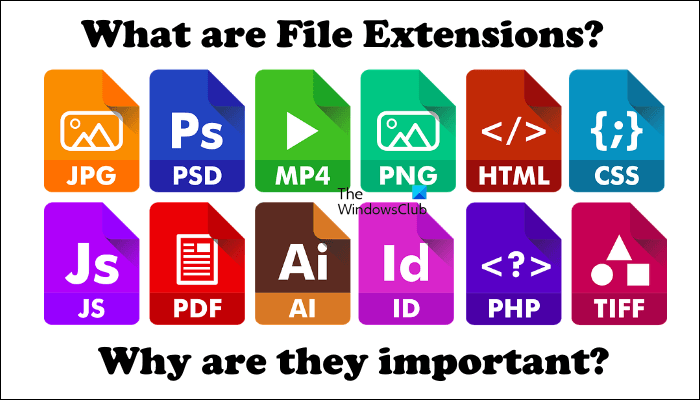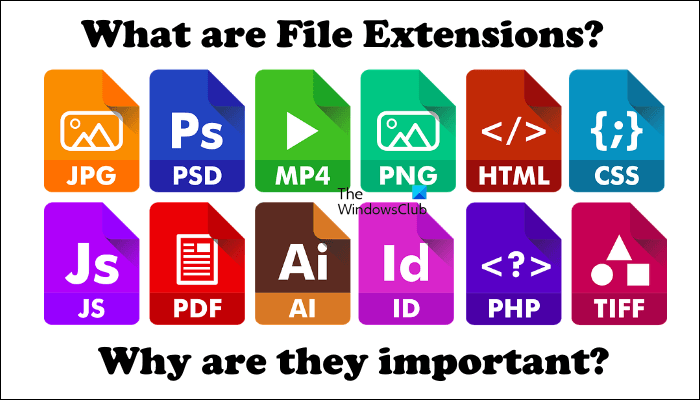What are File Extensions?
A file extension is a suffix that is added to the end of a file name after a dot. It is usually two to four letters long. File extensions help Windows and other operating systems to know the standard used to encode the information in that file so that it could select the required program to display its information. When you double-click on a particular file, Windows selects the required program to display its contents. This happens because of the file extensions. For example, the files with .txt extension are opened in Text editor software. If you double-click on a .txt file, Windows automatically selects the default text editor software on your system and opens the file. The default text editor is Windows Notepad in most cases.
File extension vs File format
If you are a computer user, you must have heard the term File format. Most of you are also well aware of this term. For those, who do not know what a file format is, let us explain. As we have explained earlier in this article, every file contains some information. Files with different extensions obviously have different data. When data is stored in a particular file, it is encoded in a particular standard. The standard used to encode the information for storing data in a file is called File Format. There is not much difference between a file extension and a file format. A file extension is added to the end of a file name, whereas file format is the standard used to encode information in a file for storing data. Some of you might have also seen both of these terms being used interchangeably. Now, we can say that a file extension tells about the file format. For example, a file with a .pdf extension is a PDF file, a file with a .txt extension is a text file, a file with a .docx extension is a document file that can be opened in Microsoft Word or similar word processing software, etc.
How to view file extensions on Windows 11/10
By default, file extensions are hidden in Windows 11/10. But if you want, you can make File Explorer show the file extensions along with the file names. After enabling this setting, Windows will start displaying the file extension after the name of a file. You can also view the extension of a file by opening its properties. The following steps will guide you on this:
The Opens with in File properties shows the default program selected to open that particular file. If you want, you can change it by clicking on the Change button next to it.
Can you change the file extension by using the Rename option?
You can do so, but this ‘may’ make your file unusable. When you rename a file, you can also change the file extension. For example, you have a PDF file and you want to convert it to text format.
To do so, replace the .pdf extension with the .txt extension and hit Enter. After that, Windows will display the following warning message on your screen: Click Yes if you still want to change the file name extension. Otherwise, click No. Are you sure, you want to change it? Changing the file name extension by using this method corrupts the file in most cases. Hence, it is not recommended. If you want to change the file extension, you can use free file format converter software or online tools. For example, if you want to convert PDF to JPG, you can use free PDF to JPG converter tools.
Does a file extension matter?
Yes, a file extension matters. When you double-click a file, Windows opens it immediately in the default program set for that file format. For example, if Adobe Acrobat Reader is set as a default software for PDF files, Windows will open all the PDF files in Adobe Acrobat Reader until you change it in Settings. Read: How to create a file without Extension in Windows 11/10.
Why are file extensions important?
File extensions are important because they tell an operating system which standard is used to encode the information in a particular file so that the OS could select the required program to display the file information or open the file. File extensions are also helpful for a user to know the format of a particular file. If you do not know the file format, you will be unable to open that file.
Some of you might have seen some files that have no file extensions. If you double-click on these files, Windows displays a message asking you to search for a suitable program in Microsoft Store to open that file. If you view the properties of such types of files, you will see no file extension (see the above screenshot). Here, neither you nor your operating system knows the file extension. Hence, you cannot view the information encoded in that file. To resolve this issue, there are some online tools that are capable of opening files with no file extensions.
Can a file have no extension?
Yes, files with no extensions do exist. But you will rarely find such types of files. If you have such types of files on your computer, you cannot easily open them because Windows does not know the extensions of those files. A file extension tells about the file format which is the standard used to encode information in a particular file. Windows cannot select the right program to open a file until it knows its extension. Read next: Best Free Universal File Viewer software for Windows.