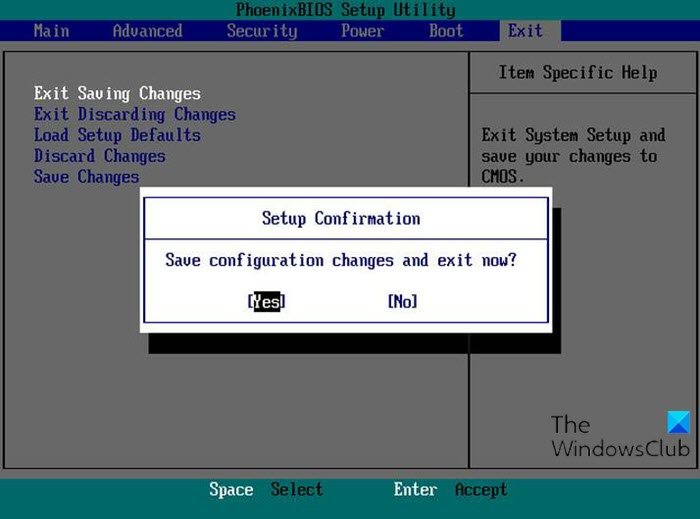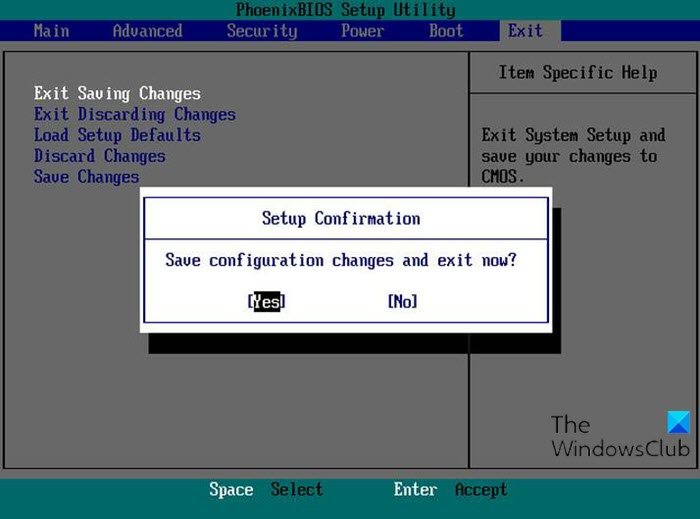One of the major reasons for the inaccessibility of the BIOS in Windows can be due to the fast booting process. BIOS includes POST (Power-On Self-Test) which helps to verify if the computer meets the requirements to boot up properly. Your computer must pass the POST test and if it doesn’t, you might hear the beep sound, which indicates hardware malfunction. Read: How does Windows boot? Description of the Windows boot process.
Windows 11/10 computer won’t boot to BIOS
If you’re faced with this issue, you can try our recommended solutions below in no particular order and see if that helps to resolve the issue. Let’s take a look at the description of the process involved concerning each of the listed solutions.
1] Disable Fast Startup
As already pointed out, Windows 10 come with greater boot speed, and therefore pressing a key on boot might miss the mark, resulting to a boot to BIOS failure. In this case, you can disable the Fast Startup feature and then try booting into BIOS as gain and see if the process completes successfully.
2] Use UEFI Firmware Settings
If you can’t boot into BIOS but you can boot the computer to the desktop, you can do the following to boot into BIOS:
Click Start > Settings > Update & Security.Under the Recovery window, click Restart now.Click Troubleshoot > Advanced options > UEFI Firmware Settings.Click Restart and your PC will boot into BIOS.
3] Clear CMOS
If you cannot enter the BIOS setup during boot, follow the steps below to clear the CMOS. You may require the services of a hardware technician.
Turn off all peripheral devices connected to the computer.Disconnect the power cord from the AC power source.Remove the computer cover.Find the battery on the board. The battery may be in a horizontal or vertical battery holder or connected to an onboard header with a wire.
If the battery is in a holder, note the orientation of the + and – on the battery. With a medium flat-blade screwdriver, gently pry the battery-free from its connector. If the battery is connected to an onboard header with a wire, disconnect the wire from the onboard header.
Wait one hour, then reconnect the battery.Put the computer cover back on.Plug the computer and all devices back in.
You can now try booting into BIOS – it should complete successfully. If you finally boot into BIOS, you can reset the BIOS setting to its default values, assuming you have made some changes (this could be another reason why you subsequently can’t boot into BIOS) prior to the issue of the PC unable to boot to BIOS. Post that may help you if your computer does not boot:
Windows PC will not boot up or startWindows Startup & Boot problems – Advanced TroubleshootingWindows does not boot after compressing System DriveComputer boots to black or blank screen with a blinking cursorWindows computer won’t boot after System Restore.
Hope this helps!