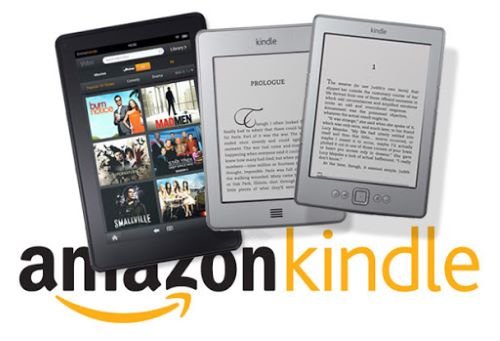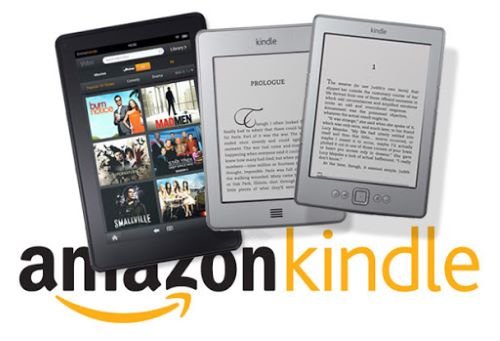Let’s take a look at the description of the steps involved in the solutions.
1] Check related hardware/peripherals on both devices
This solution requires you to do the following:
Check the USB ports and the cable. Make sure the ports and the cable are available for both charge and files transfer.Test your Kindle on other computers to see if the Windows crash or the blue screen of death still persists.Update your Kindle OS or firmware to make it compatible with Windows 11/10.
2] Plug in Kindle before you power on or wake the Windows PC
3] Remove recently installed programs
Some software or programs can cause conflicts and result in system issues like INACCESSIBLE_BOOT_DEVICE error blue screen. Some users found that removing programs like anti-virus software, music players or other apps will help to fix the crash. So it is recommended to uninstall the programs you recently installed to see if the problem has been resolved. If you are not sure which applications or services result in the computer crash, you can troubleshoot Windows 10 in Clean Boot to figure out the culprit.
4] Uninstall and reinstall USB drivers
Press Windows key + X and select Device Manager from the jump list.Expand/collapse Universal Serial Bus controllers entry and navigate to the USB device.Right-click on the device and select Uninstall.When the uninstallation process completes, right-click on the entry and select Scan for hardware changes. Windows will automatically reinstall the generic USB drivers.
5] Run Hardware and Devices Troubleshooter
Running the built-in Hardware and Devices Troubleshooter is an option you may want to also consider. Hope this helps!