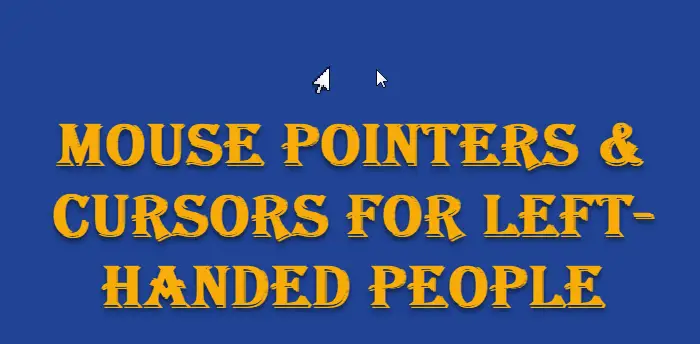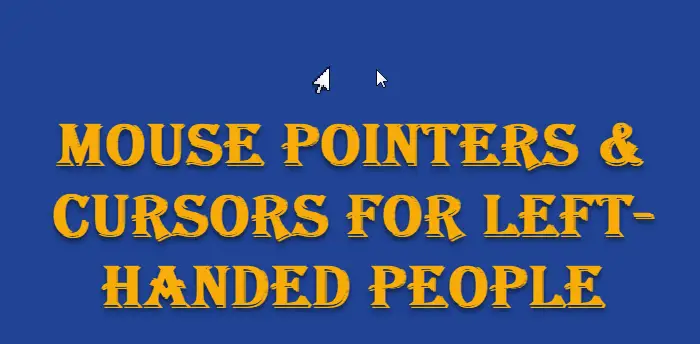Mouse Pointers & Cursors for left-handed people
This tip may, therefore, interest left-handed people as it will tell you where to get the pointers/cursors and how to change the mouse settings too. You can download cursors for left-handed persons created by Microsoft from our servers here. Now in your C:\Windows\Cursors folder, create a new folder called LeftHanded. Decide which size pointers you want to use & download the following six left-handed mouse cursor files that correspond to this size. a. aero_arrow_left.curb. aero_busy_left.curc. aero_helpsel_left.curd. aero_link_left.cure. aero_pen_left.curf. aero_working_left.cur Now, open the Mouse Properties via Control Panel and select the Pointers tab. In the Scheme drop-down list box, select “Windows Aero (large) (system scheme)”, if it isn’t already selected. Click Save As and name your new scheme, “LeftHanded”. Press OK.
In the Customize list, select the Normal Select pointer. Click Browse and go to C:\Windows\Cursors\LeftHanded. Select “aero_helpsel_left”. Click Open. Similarly set the other remaining Mouse pointers. Finally, click Apply > OK. Next, you may want to swap the Left & Right Mouse Buttons. To do so, again open the Mouse Properties dialog box via the Control Panel. In the Buttons tab, select Switch primary and secondary buttons. Click Apply > OK. Useful reads:
How to change Left & Right mouse buttonsHow to reverse Mouse and Touchpads scrolling directionHow to make Surface or Windows Tablet easier to use for left-handed users.
Need more Mouse tips? Read this post on Mouse Tricks For Windows.