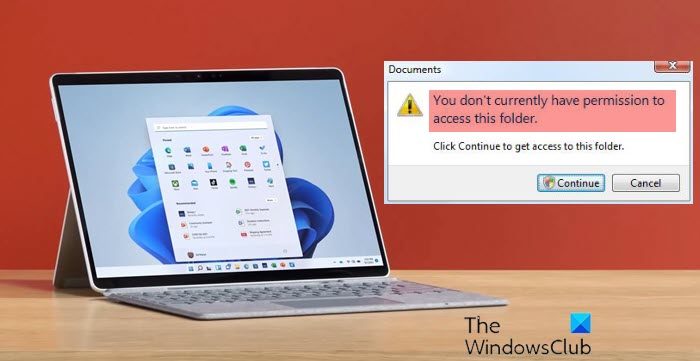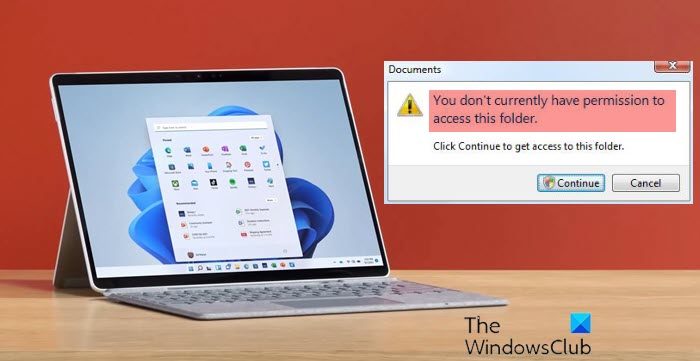You don’t currently have permission to access this folder
1] Take Ownership of the folder or file
Most of the time the folder permission of the Owner would be set to “Trusted Installer”. In such cases, you’ll get this message “You don’t currently have permission to access this folder”. When you click on Continue, it will say File Access Denied. Try again.
In such cases, you could Take Ownership of the folder or file to open it or to get access to it. There are various methods to Take Ownership. The easiest way is to use the Take Ownership Shortcut on Context Menu.
Download and use Ultimate Windows Tweaker to add it easily to your right-click context menu. One important thing you have to remember about this is that you should use it wisely. The reason I am stressing this point is that I have seen a lot of situations where people will try to Take Ownership of System files or folders. Altering permission might cause your system to crash. For instance, you might see the Document and Settings folder under the C drive of a Windows computer. People who have upgraded from Windows XP might not know about “Users” instead of Document and Settings. So if they try to access it and will get the permission error. Document and Settings it’s just a junction point for compatibility with older programs. Always stay away from Windows, Program Files, etc.
2] Disable User Account Control
Let’s say you gave permission but it still fails to open or edit. The next thing I would do is turn off UAC or User Account Control. Sometimes UAC might block permission. Make sure to turn it back on once you have carried out the change.
Click the Windows Start button and then click Control Panel. The Control Panel appearsSelect Large icons on the right-hand side under the View by menu (if you are not already in the Large icons view).This will display the Control Panel features as icons. Locate and click on User Accounts.The User Accounts panel appears.Click the Change User Accounts Control Settings option. The User Accounts Control Settings dialog box appears.Windows UAC settings have a slider to change between different notification levelsChange to Never notify
Note: A reboot of the computer will be required after choosing this setting. Once you complete your Task change the slider to “Notify me only when programs try to make changes to my computer”.
3] Enable Built-in Administrator account
If disabling that UAC didn’t do the trick, the next steps are to Enable the Built-in Administrator account. Built-in Administrator is a hidden administrator account on Windows, which is created while installing the OS. There will be no restrictions on this account. Make sure you disable it after using it.
Click the Windows Start button and type in CMDRight Click on CMD and click on Run as administratorThe command prompt will open up then type in
Hit Enter you’ll get a message “Command ran successfully”.Type net user administrator
To disable the administrator account type
4] Reset the default security permissions
If that fails then something is wrong with your Operating System. Sometimes registry settings might get messed up. In those cases, we could try to reset the default security permissions.
Click the Windows Start button and type in CMDRight Click on CMD and click on Run as administrator.The command prompt will open up then type in:
Check this Microsoft KB313222 for more info about this command. Restart the computer and test it.
5] Run System File Checker
If that doesn’t help then try to run the System File Checker.
Click the Windows Start button and type in CMDRight Click on CMD and click on Run as administratorThe command prompt will open up then type in SFC /SCANNOW and hit Enter.
If none of the above steps helped, then you might be looking at a corrupted operating system. Try to run a Repair Install or a Reset This PC. TIPS:
Check this post on Unable to change File or Folder Permissions.DropPermission is a freeware that may interest you.
I hope something helps!