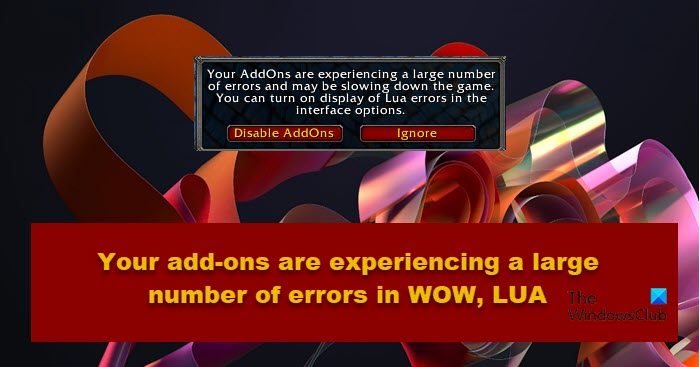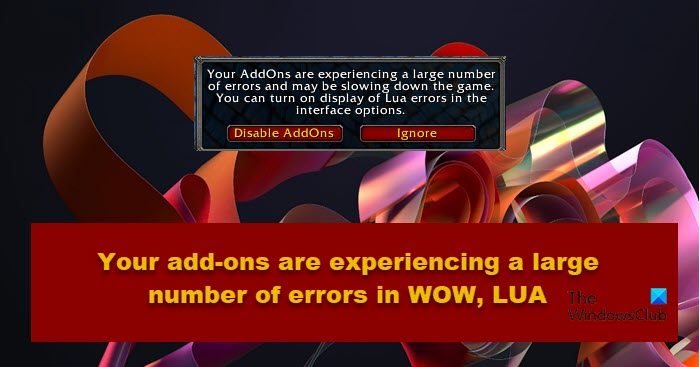Why are my add ons not working WoW?
Generally, your add-ons won’t work if they are corrupted or are incompatible. There are a ton of add-ons that are incompatible but we tend to install them. However, the error message in question is a bit more complex. Yes, faulty add-ons are one of the causes, but it’s not the only one. Since it is an LUA error, it can also be caused due to corrupted interface or files. If you want to resolve the issue, your best bet is to follow the solutions mentioned hereinafter.
Your add-ons are experiencing a large number of errors in WOW
If Your add-ons are experiencing a large number of LUA errors in World of Warcraft, check out the following solutions to resolve the issue. Let us talk about them in detail.
1] Delete the faulty add-on
There is no hard and fast rule to knowing who the culprit is, but you can try removing all add-ons one by one and if after removing a certain add-on your issue gets resolved, you know what the culprit is. The faulty add-on can be corrupted or just not compatible with your game. Aso, one of the most common troublemaking add-ons is the Cartographer add-on, which basically enabled Cartographer mode. So, if you have that add-on, it’s better to remove it. You can also use BugGrabber and BugSack addons from curseforge.com/wow/bug-grabber and curseforge.com/wow/bugsack respectively. These two addons will allow you to know the reason for the error making it easier for you to resolve it.
2] Repair Corrupted Game Files
If some of the game files got corrupted, you will see the error message in question. We can use the Battlle.Net launcher to scan and repair those files. Follow the prescribed steps to do the same. Hopefully, this will do the job for you.
3] Reset WOW User-interface
The issue can occur because of some kind of issue in the User-interface of the World of Warcraft. We need to reset it to resolve the issue. But before that, close all the instances of WOW. For that, open Task Manager, right-click on all the processes regarding WOW, and select End Task. Now, go to the location where you have installed World of Warcraft. If you don’t know where it’s located, open Battle.net, and click on World of Warcraft > Options > Show in Explorer. You will be redirected to the correct location. It will look something like the following.
C:\Program Files (x86)\World of WarcraftC:\Program Files\World of WarcraftC:\Users<username>\PublicGames\World of Warcraft
Once you have reached the correct destination, rename the following folders.
Cache folder to Cache_OldInterface folder to Interface_OldWTF folder to WTF_Old
Finally, open the game and see if the issue is resolved.
4] Add-ons location should be correct
When installing add-ons, it is recommended to always store them in the subdirectory of the main folder. It will help the game to recognize the installed addon and not get confused. If you have done this mistake earlier, just copy the addon from an incorrect folder and paste it into the subdirectory of the main game folder.
5] Reset Console Variables
You should skip this method if you don’t have console variables in your game. But if you do have them and are seeing the error code in question, then try resetting and removing them to resolve the issue. To do that, you need to enter the following commands in the Chatbox of WOW. Hopefully, this will do the trick for you. That’s it!
Why am I getting so many LUA errors?
There are various reasons why you are getting so many LUA errors. The most common one is the corrupted user interface. If the UI is corrupted, the game won’t be able to run properly as it’s loading corrupted files, hence, you will see LUA errors. Even though corrupted UI is the common cause, it is not the only cause, there are various reasons as there are various errors. We recommend you check our guide on how to fix LUA errors. Also Check: World of Warcraft is not launching or starting on Windows PC