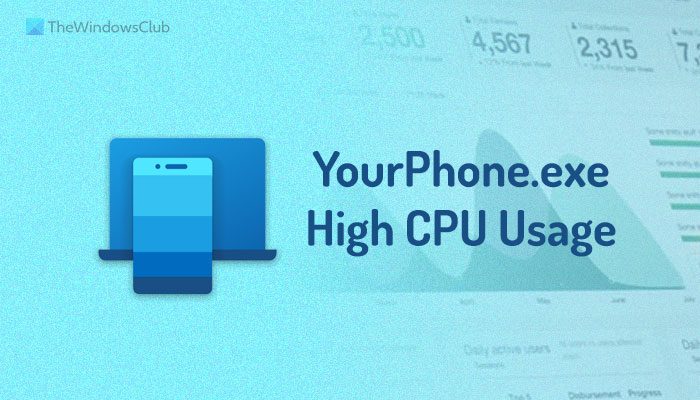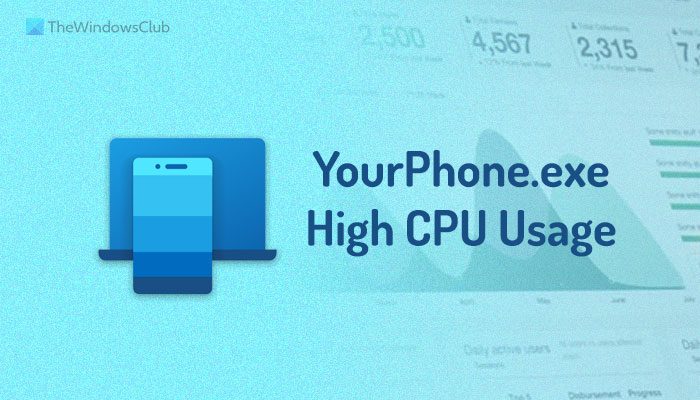For your information, YourPhone.exe is the Phone Link app that allows users to establish the connection between their computer and mobile to send notifications, use apps, etc. Although it doesn’t consume much resources, you can encounter the high CPU usage issue by YourPhone.exe on Windows 11/10 PC at times. In such situations, this guide will help you get rid of the issue.
YourPhone.exe High CPU Usage on Windows 11/10
To fix YourPhone.exe’s high CPU usage issue on Windows 11/10, follow these steps: To learn more about these solutions, continue reading.
1] Terminate process using Task Manager
Terminating the YourPhone.exe or Phone Link app using Task Manager is a temporary solution. When an app starts eating your resources, it makes your PC slower. There could be times when you might not be able to use your computer at all. In such situations, you need to close the responsible app immediately so that you can try other solutions. If the same thing is happening with you, you must close the YourPhone.exe or the Phone Link app using Task Manager. For that, do the following:
Press Win+X to open the WinX menu.Select the Task Manager option.Choose the Phone Link app from the list.Click the End task button.
Now, you can find the computer normal.
2] Disable Phone Link from running in the background
The Phone Link app runs in the background concurrently in order to provide you a smoother user experience. Whenever your phone comes near your computer, it gets connected to the PC automatically. It happens because the Phone Link app runs in the background continuously. However, this practice may consume more resources than usual. Therefore, it is better to disable the Phone Link app from running in the background so that it stops consuming your CPU. To disable the Phone Link app from running in the background, follow these steps:
Press Win+I to open Windows Settings.Go to the Apps > Apps & features.Select Phone Link.Click the three-dotted button and select Advanced options.Expand the drop-down list.Select the Never option.
3] Update the Phone Link app
If you are using an old version of the Phone Link app, you might encounter a similar problem. If the old version of the Phone Link app doesn’t comply with the latest changes, or if there is a glitch, there is a high chance of getting such issues. Therefore, you can open the Microsoft Store on your computer and check if there is an available update or not. If yes, it is recommended to download and install the update.
4] Repair and reset the Phone Link
At times, an internal issue could cause the high CPU usage problem on your computer. In such a situation, it is better to repair the app first. However, if that doesn’t resolve the issue, it is suggested to reset it. To repair and reset the Phone Link app, do the following:
Press Win+I to open the Windows Settings.Go to the Apps section.Select the Apps & features menu.Find the Phone Link app > click the three-dotted icon > select the Advanced options.Click the Terminate button to close the app if it is running.Click the Repair button.If the problem doesn’t resolve, click the Reset button twice.
Following that, the Phone Link app won’t use more resources than usual.
5] Reinstall Phone Link
If none of the aforementioned solutions have worked for you, it is time to uninstall the Phone Link app from your computer and reinstall it accordingly. For that, you can take the help of the Windows PowerShell or the PowerShell instance in Windows Terminal. To uninstall the Phone Link app using Windows PowerShell in Windows 11/10, follow this guide. For your information, you need to use this command: Once done, open the Microsoft Store, find the Phone Link app, and install it on your computer.
Can I disable YourPhone.exe?
Yes, you can disable YourPhone.exe on Windows 11 within moments. If you do not use this app anymore, you can simply uninstall it from your computer. However, if you use it occasionally, you can open the Windows Settings and prevent it from running in the background.
Why is YourPhone app using CPU?
Windows 11 runs the YourPhone or Phone Link app continuously in the background so that your phone gets connected automatically and views notifications on your PC on the go. That is why the YourPhone app requires more resources than most of the other apps installed on your computer. However, if it is consuming more CPU than usual, you can follow the above-mentioned guides to get rid of this problem. That’s all! Hope this guide helped. Read: How to use Phone Link or Your Phone app in Windows 11/10.